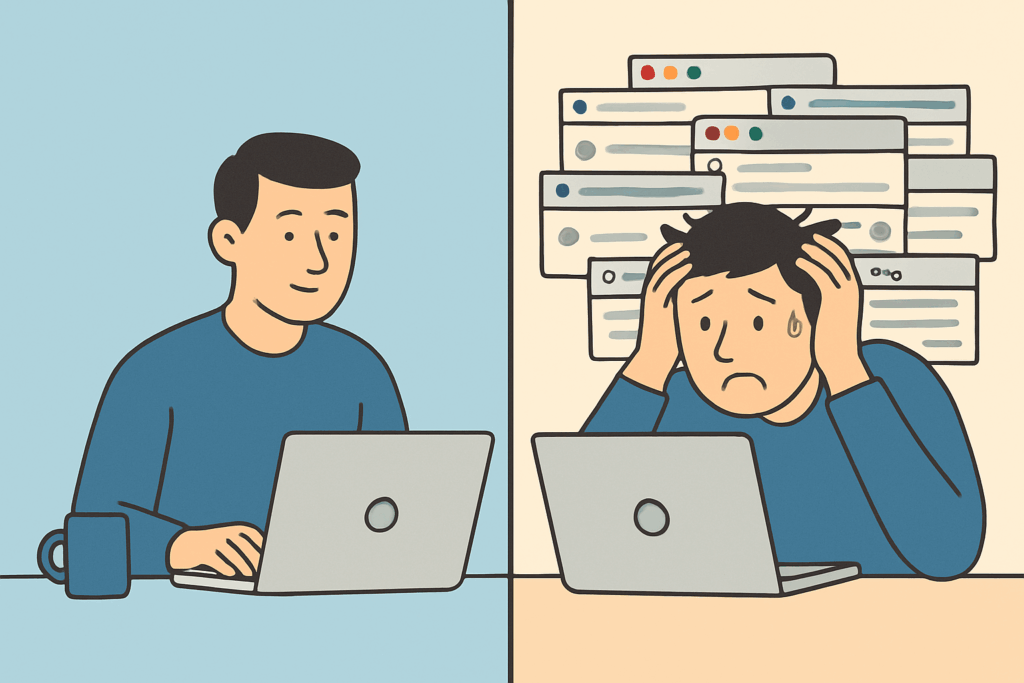If you’ve ever found yourself juggling a maze of browser windows and hundreds of tabs, you’re not alone. It’s a familiar pattern for anyone working across multiple projects or simply trying to keep up with the daily flow of information. What starts as a simple research task quickly turns into a digital sprawl, complete with lost focus and a system grinding to a crawl.
This guide lays out a clear, adaptable strategy to help you get organized and stay that way—whether you’re on Windows, macOS, or Linux, and whether your browser of choice is Chrome, Firefox, Safari, or Edge.
Why Tab Overload Happens (and Keeps Happening)
Regardless of platform, most of us fall into the same traps:
- Constant context switching: One project leads to another, then to an article, a video, a tool—and suddenly, 40 tabs later, you’re lost.
- Information hoarding: We leave tabs open as reminders or placeholders, afraid to lose something potentially useful.
- No system in place: Without a process for handling tabs, they just accumulate—quietly and relentlessly.
The solution isn’t to stop using tabs. It’s to manage them with intention.
Step 1: Clear the Clutter Without Losing Anything
When tab sprawl gets out of hand, the goal isn’t to close everything—it’s to reset the space while keeping what matters.
Collapse Tabs into a Temporary Holding Area
- OneTab converts all open tabs into a simple list you can restore later.
- Workona organizes tab sessions into labeled workspaces.
(Available for Chrome, Firefox, and Edge.)
Eliminate Duplicates
Use extensions like Duplicate Tabs Closer (Chrome/Firefox) to quickly clean up repeats.
Use Built-in Tab Search
- Chrome:
Ctrl + Shift + A(orCmd + Shift + Aon Mac) - Firefox:
Ctrl + Tab - Safari: Use the sidebar tab search
Group Tabs by Topic or Project
Most modern browsers support tab grouping:
- Chrome, Edge, and Safari: Built-in grouping
- Firefox: Add-on like Simple Tab Groups
Save for Later, Then Close
Use tools like Raindrop.io, Pocket, or a “To Read” bookmark folder. Schedule time to actually revisit these links—or let go of what’s no longer relevant.
Step 2: Redesign Your Browser Environment
Once things are under control, rethink how you use your browser.
Use Separate Browser Profiles
Most modern browsers allow multiple profiles:
- Chrome, Firefox, Edge: Full support
- Safari: Use Tab Groups to simulate profiles
Each profile can be dedicated to a different part of your work or life—keeping things tidy and focused.
Split Contexts Using Virtual Desktops
- Windows:
Win + Ctrl + Dto create,Win + Ctrl + Left/Rightto switch - macOS: Use Mission Control → Add Desktop
- Linux: GNOME/KDE support this out of the box
Keep unrelated browser windows on separate desktops to reduce visual and mental clutter.
Save Context with Workspace Tools
- Workona: Save full browser sessions into project-based workspaces
- Toby: Lightweight tab manager for quick organization
Both are available on Chrome, Firefox, and Edge.
Step 3: Build Habits That Keep Tabs Under Control
Cleaning up once is good. Keeping it clean is better.
Start and End Your Day With a Tab Review
- Morning: Open only what you need
- Midday: Prune distractions
- Evening: Bookmark or archive what’s left
This five-minute habit will keep your browser in shape.
Automate the Cleanup
- Tab Wrangler (Chrome/Firefox): Auto-closes tabs after inactivity
- Keep important tabs pinned or whitelisted
Use Notes Instead of Tabs
Capture links and ideas in tools like:
- Notion
- Obsidian
- Google Keep/Docs
It’s easier to revisit structured notes than sift through chaotic tabs.
Step 4: Sync and Back Up Your Workflow
- Chrome, Firefox, Edge: Sync bookmarks and settings between devices
- Raindrop, Pocket, Notion, Obsidian: Cloud sync or local sync supported
- Use Syncthing or iCloud Drive for local-first apps like Obsidian
Final Summary: The Tab Control Toolkit
| Tool/Strategy | Works On | Best For |
|---|---|---|
| OneTab / Workona | Chrome, Firefox, Edge | Collapsing or saving open tabs |
| Tab Groups | Chrome, Edge, Safari (+Firefox add-on) | Grouping tabs by topic or project |
| Virtual Desktops | Windows, macOS, Linux | Keeping browser windows context-bound |
| Tab Wrangler | Chrome, Firefox | Auto-closing unused tabs |
| Raindrop / Pocket | All browsers | Archiving articles and resources |
| Notion / Obsidian | All platforms | Saving links, ideas, and references |
Closing Thoughts
This isn’t just about tabs—it’s about mental load. Every open window and half-read article is one more thing your brain is trying to hold onto.
The key is to shift from reactive tab sprawl to intentional browser use. Whether you’re on a PC, Mac, or Linux machine, and no matter your browser, the same principle applies:
Keep what’s active, archive what’s useful, and close what’s not.
Once you reframe tabs as temporary tools—not permanent storage—your workflow becomes smoother, faster, and a whole lot calmer.
Got your own method for taming browser tab chaos? Let me know in the comments. I’m always up for learning new tricks.